Transparent
FF ULTIMA
Transparent Color Scheme
A Transparent Adaptive Color Scheme, adapted to support Mica & Blur
To use this color scheme:
- Navigate to
about:configpage. - Search for
user.theme. - Turn on
user.theme.transparent - View transparent/blur support section below
Preview:
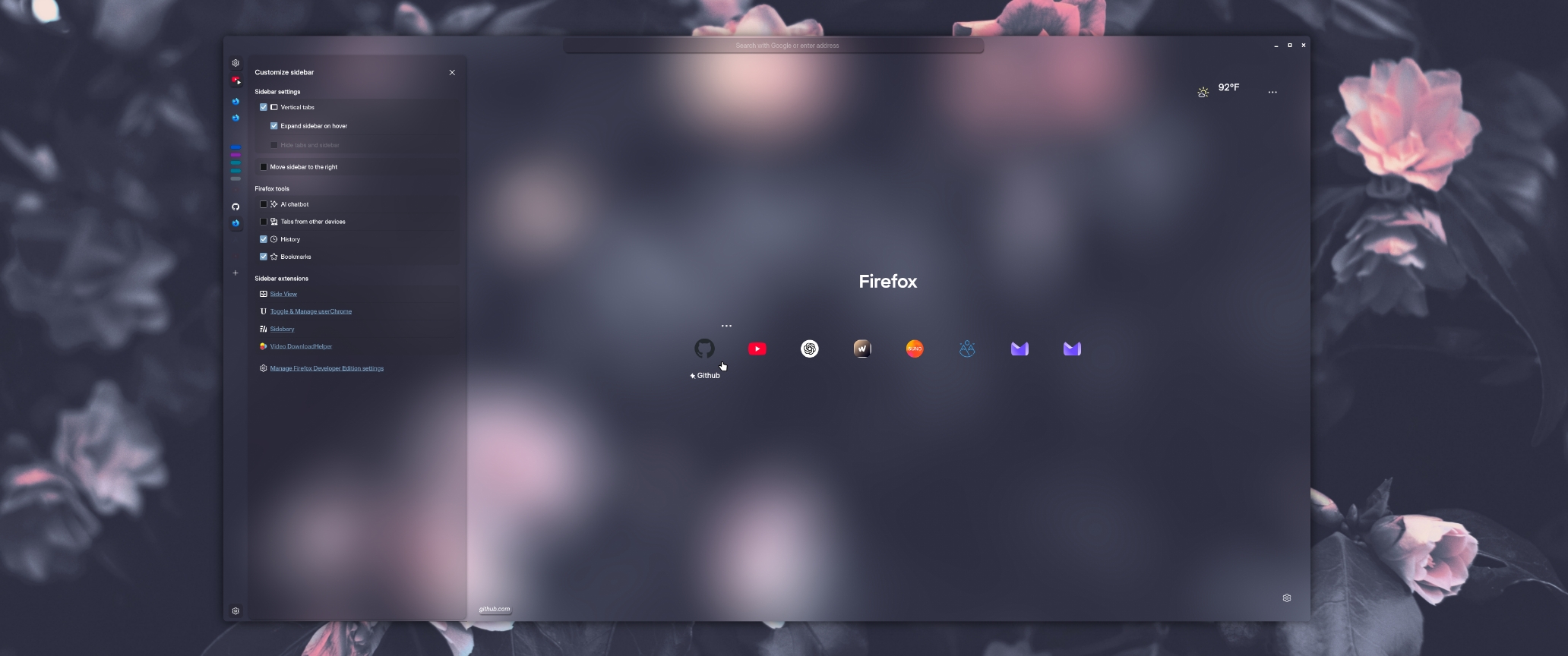
Support for Mica or Blurred Windows
FF Ultima supports Mica or Blurred Windows (All Operating Systems) through the use of the Transparent Color Scheme (user.theme.transparent). This color scheme simply makes the browser window transparent, and makes sure everything else blends in perfectly with whatever External method you use to enable Blur.
Note:
user.theme.transparentwill not activate if you have otheruser.themesenabled.
Windows Setup
-
Firefox about:config
- In
about:config-user.theme.transparent&browser.tabs.browser.tabs.allow_transparent_browsertrue. - The user.js already handles every other necessary setting.
- In
-
Mica4Everyone
- Ensure your browser is not blacklisted.
- I believe no other setup is required here.
KDE Setup
-
Blur Desktop Effect (default)
- In
Desktop Effects- Enable✓ Background Contrast- Enable✓ Blur. - In
Blur Settings ⚙️- Keep Blur strength high - Keep Noise strength low.
- In
-
Or kwin-effects-forceblur (recommended)
- In
Desktop Effects- Enable✓ Background Contrast- Enable✓ Better Blur. - In
Better Blur Settings ⚙️- Keep Blur strength high, Keep Noise strength low. - In
Better Blur Settings ⚙️- InForce Blur- Enable✓ Blur menus. - Any other settings are up to your own preference.
- In
Mac Setup
- I need testers.
Gnome Setup
- Blur My Shell seems to be the only option for Gnome.
- In Firefox
about:config-browser.tabs.browser.tabs.allow_transparent_browsertrue. - In Blur My Shell
Settings- InApplications- EnableDynamic Blur, - Keep
Focused window opacityset tofullfor visibility. - Ensure Firefox is not blacklisted (is whitelisted).
- You may have to restart Gnome Shell to see results:
Alt+F2, typer.
- In Firefox