How to Install
note
FF Ultima is a userChrome Theme. And all userChrome themes work by communicating with a chrome folder located in your Firefox Profile folder. This folder typically holds .css files with the purpose of customizing elements of the Browser. So think of the chrome folder as your User Interface for managing everything userChrome. Installing FF Ultima is as simple as grabbing the theme files and placing them inside of your chrome folder.
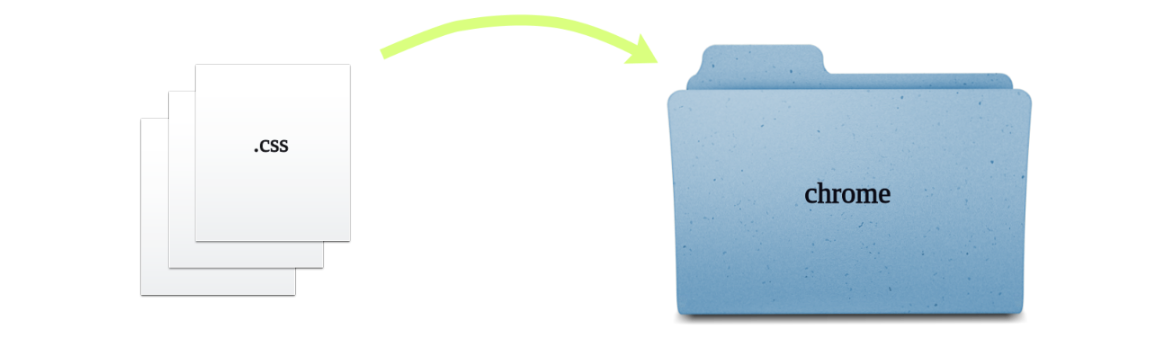
First time?
Finding your Profile Folder (where the theme files go)
- Go to the about:support page/url.
- Open directory
- This takes you to your profile folder, typically named "default.release"
Finding your Profile Folder (where the theme files go) with about:profiles
- Go to the about:profiles page/url.
- If you have multiple firefox profiles, make sure you are working with the right one.
- Open directory
- This takes you to your profile folder, typically named "default.release"
Initial Setup Checklist
- If your Profile Folder does not have a
chromefolder, create one. - If your Profile Folder already has a
chromefolder, empty it. - The theme will automatically enable userChrome stylesheets via user.js.
- Please have Firefox's System-Theme enabled. You can change this later.
Installation
- Download the latest version on the release page.
- Copy everything in the ffultima.zip into your
chromefolder. - For first time installation, you need to apply the
user.jsto firefox to access the theme settings. - In the chrome folder, youll see the
user.js, move it out the chrome folder and into the Profile Folder. - Restart Firefox.
- Wait for Firefox to open, then delete the
user.jsfile.
After Installation..
Post Installation Checklist
Go to about:config and search for ultima to see all of your settings. You should also see:
Browse the Wiki to learn more about what can be done:
- Frequently asked questions
- All theme settings (previews & explanations)
- How to update, uninstall, update
- Sidebery configuration (optional)
- Videos, documentation, and more..
Video Demonstrations
Video installing FF Ultima 3.0+
Video installing FF Ultima 2.0+
Video installing FF Ultima 2.6 (automated on windows)
Video installing FF Ultima 2.7 (automated on linux)
Automated Installation
You can also automate the full installation process in a couple of ways ->